Basic Knowledge:
CSS,HTML,JS,React
Preface
Tailwind provide dark mode to set dark theme style individually by adding keyword dark: in front of any CSS class:
<div class="text-black dark:text-white">
<!-- ... -->
</div>
If we want to make a theme switcher, it seems feasible by using dark:. But it will be restricted to only TWO themes. Another disadvantage is, since we use dark: syntax in CSS class on HTML elements, we have to add all of it no matter where the theme is.
TL;DR
For who want to skip all only to see the final result & source code, please go here.
Custom Color Palette in Tailwind Config
As Tailwind provides custom color in its config file:
module.exports = {
theme: {
colors: {
primary: "#0d6efd",
secondary: "#6c757d",
danger: "#dc3545",
warning: "#ffc107",
},
},
};
PS. The color above is referred to Bootstrap color palette.
Suppose we had two themes, config might be looked like this:
module.exports = {
theme: {
colors: {
"theme-1-primary": "#0d6efd",
"theme-1-secondary": "#6c757d",
"theme-1-danger": "#dc3545",
"theme-1-warning": "#ffc107",
"theme-2-primary": "#0d6efd",
"theme-2-secondary": "#6c757d",
"theme-2-danger": "#dc3545",
"theme-2-warning": "#ffc107",
},
},
};
Therefore, we can change class by what current theme is:
function Button() {
const buttonTheme = isTheme1 ? 'bg-theme-1-primary' : 'bg-theme-2-primary';
return <button className={buttonTheme}>;
}
But thinking of write the logic EVERYWHERE relate to theme, it’s not a smart way. In addition, if we had four or five themes, it could not be written with one-liner. We might have bunch of switch cases.
Global Variables in CSS
With CCS variables (or custom properties), we can define variables in CSS. The CSS variables can be divided into two parts: global & scope variables.
Here’s how to define CSS scope variavble:
element {
--main-bg-color: brown;
}
The variable --main-bg-color can only be used in THIS scope. (namely, THIS curly brackets {})
The more common way is to define variables in pseudo-class :root, all variables in here can be used under HTML document, namely global variables.
:root {
--main-bg-color: brown;
}
When using CSS variables, calling var() function with variable name as argument:
element {
background-color: var(--main-bg-color);
}
Tailwind & CSS Variables
Combining Tailwind and CSS variables, we can achieve theme switching. We just modified the config a little bit by replacing color code with CSS variables, like this:
module.exports = {
theme: {
colors: {
'color-one': 'var(--color-one)',
'color-two': 'var(--color-two)',
'color-three': 'var(--color-three)',
'color-four': 'var(--color-four)',
'color-five': 'var(--color-five)',
},
}
}
As we’ve done with Tailwind config, another part is defining each theme palette, along with their global variables.
const theme_ayanami = `
:root {
--color-one: #1d446c;
--color-two: #f1f1f1;
--color-three: #571a1a;
--color-four: #000000;
--color-five: #525252;
}
`;
const theme_ikari = `
:root {
--color-one: #3f6d4e;
--color-two: #8bd450;
--color-three: #1d1a2f;
--color-four: #965fd4;
--color-five: #734f9a;
}
`;
After wrapping theme variables in <style>, we implant it into <head>.
function App() {
const [currentTheme, setCurrentTheme] = useState("ayanami");
const getThemeVariables = (_theme) => {
switch (_theme) {
case "ayanami":
return theme_ayanami;
break;
case "ikari":
return theme_ikari;
break;
}
};
useEffect(() => {
if (!document.getElementById("customThemeId")) {
const head = document.head;
const newStyleElement = document.createElement("style");
head.appendChild(newStyleElement);
newStyleElement.id = "customThemeId";
newStyleElement.innerHTML = getThemeVariables(currentTheme);
} else {
const styleElement = document.getElementById("customThemeId");
if (styleElement) {
// Update CSS gloabal variables
styleElement.innerHTML = getThemeVariables(currentTheme);
}
}
}, [currentTheme]);
return (
<div>
<button onClick={() => setCurrentTheme("ayanami")}>Ayanami</button>
<button onClick={() => setCurrentTheme("ikari")}>Ikari</button>
</div>
);
}
Here we define two themes, Eva.00 and Eva.01. After that, we can use the custom class we defined:
<div class="bg-color-one"></div>
Through modifying the content in <style>, we can overwrite old theme color palette with new one. Then we can change theme!
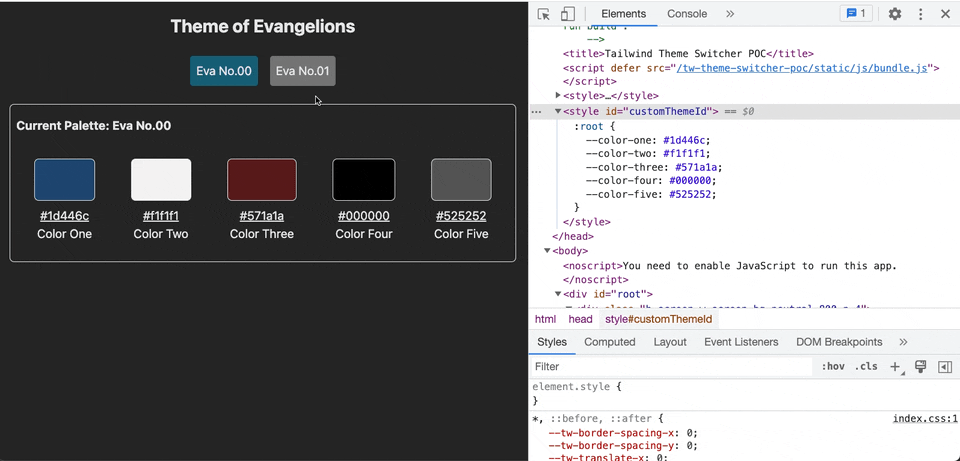
As checking dev tools of browser, we can find that only global variables change, everything inside the <body> will remain unchanged.
Encore! Here are another two theme! Hatsune Miku and Suzumiya Haruhi themes! 😘
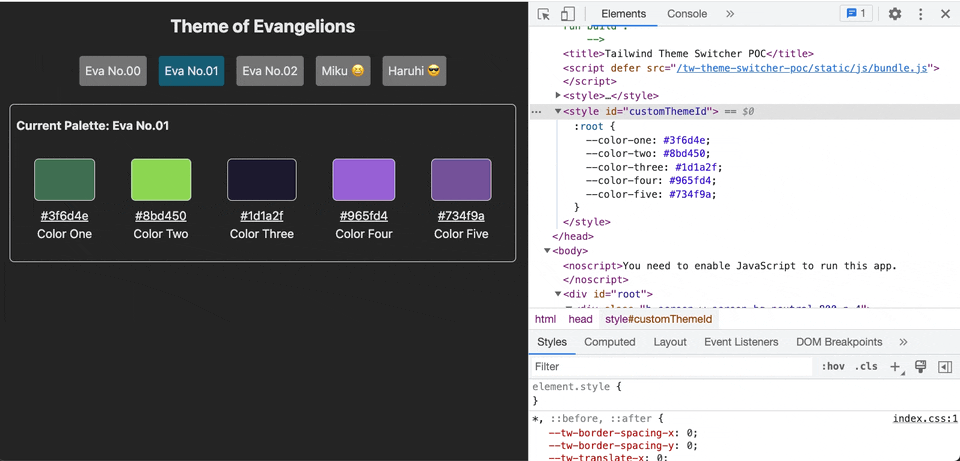
Final Result & Source Code
For seeing final result, please go to here.
For all source code, please refer to here.
Conclusion
As we change theme, we don’t have to modify any line of code in HTML, CSS class. Also theme change logic is now unnecessary in any component.
Every color theme variables set is just a string, ready to implant into <style>.
In the exmample above, I just simply place them in JS files.
When it comes to updating theme or adding new theme, we still have to build all front-end project every time.
To prevent this, we have to consider it further in CI/CD structure and strategy.
Since I’m not familiar with CI/CD, so I don’t discuss it here.
I would be glad to hear if anyone who had a better solution to integrate it with CI/CD pipeline.
Have a nice day and happy coding. 😎